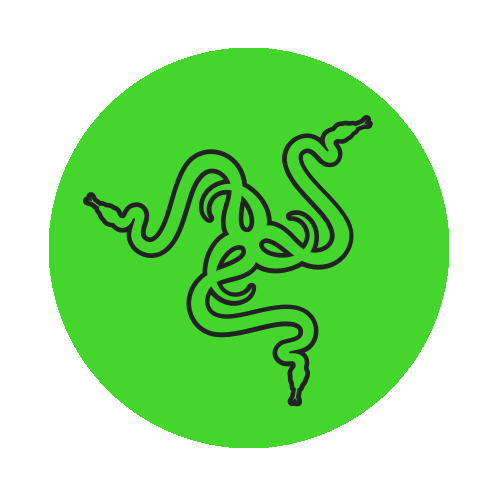About your Razer ID
Razer ID is a unified account to log into all Razer services and software. With a Razer ID account, you can register and configure Razer devices in the cloud via Razer Synapse, manage purchases from Razer.com, reload Razer Gold wallet, redeem Razer Silver rewards, and more.
Where can I use my Razer ID?
Razer ID is integrated with all Razer software and services listed below:
- Razer Synapse
- Razer Cortex
- Razer Axon
- THX Spatial Audio
- 7.1 Surround Sound
- Streamer Companion App
- Razer Virtual Ring Light
Creating a Razer ID
Create a new Razer ID account or sign in via Facebook, Google, or Twitch on the same page. For sign-in via Apple ID, see the answer below:
Note: Apple ID sign-in is only available on select Razer mobile apps.
How can I manage my Razer ID account details?
Log in to Razer ID to manage or update your account information.
Note: You will be prompted for a one-time password (OTP) when you try to access and manage sensitive details of your Razer ID, including email, mobile phone, linked accounts, password, billing address, 2-Step Authentication methods, and delete account.
Keep your account secure
At Razer, your account security is our top priority.
- Never share your Razer ID password, verification codes, or any account information with anyone. Razer will never ask you for this information.
- Protect your Razer ID account with 2-Step Authentication.
- Change your password regularly for better security.
How does 2-Step Authentication work?
2-Step Authentication is an extra layer of security requiring a second method (a physical token such as your mobile device) other than your login credentials, so we are certain you are the one trying to log into your account.
How do I set up 2-Step Authentication for Razer ID?
Follow these steps to enable 2-Step Authentication for your Razer ID account. If you have not enabled it yet, your Razer ID email address is the default method to receive a one-time password (OTP).
- Log in to your Razer ID account.
- Select 2-Step Authentication under Security.
- Enter the code sent to your Razer ID email.
- Set up your preferred 2-Factor Authentication method.
Razer ID currently supports the following methods:
- Authenticator App (Recommended)
We recommend using either Google Authenticator, Microsoft Authenticator, Authy, or Duo Mobile. See the answer below to enable an authenticator app for Razer ID. - Text Message
Add your preferred mobile number to receive the one-time password (OTP). Update this mobile number anytime from your Razer ID account.
When you have successfully set up 2-Step Authentication, ten (10) backup codes will also be generated as an alternative. Keep your Razer ID backup codes somewhere safe yet accessible. You can manage your preferred 2-Step Authentication method from your Razer ID Account page under Security > 2-Step Authentication.
How does Biometric Authentication work?
Biometric Authentication uses the existing biometric data on your mobile device to verify your identity in place of a login password or one-time password (OTP) for 2-Step Authentication.
- During login or 2-Step Authentication on your mobile device, you will use the native biometric prompt of your device's screen lock.
- Once authenticated natively, you can log in without entering a password or complete 2-Step Authentication without requiring an OTP.
- Biometric authentication is processed locally on your mobile device using the same mechanism for screen lock. Razer ID does NOT have access to your biometric data
Note: Fingerprint and facial recognition are supported for Android and iOS devices.
How do I set up Biometric Authentication for Razer ID?
- Ensure fingerprint or facial recognition is already set up as the screen lock on your mobile device.
- Log in to your Razer ID account.
- Select Biometric Authentication under Security.
- Enter the one-time password (OTP) for 2-Step Authentication. If you have not enabled 2-Step Authentication, the OTP will be sent to your Razer ID email.
- Select Enable on this device. If you have not enabled 2-Step Authentication, you will be first guided to enable it as a backup method.
- Complete the biometric authentication on your mobile device.
How can I reset your Razer ID password?
- Go to Password Recovery page.
- Enter your Razer ID email address.
- Hit "Next".
A password reset link will be sent to your Razer ID email address.
FAQs
How does Razer verify a user as human?
Razer relies on proof of human verification from World ID and World App. See Proof of Human Verification FAQs for more information.
What if my account has been compromised?
Contact Razer Support immediately so we can help you out.
I did not receive a confirmation email to verify my email
- Check your email’s spam folder.
- Ensure you have signed up with the correct email address.
- Click “Resend Invite”.
I did not receive a One-Time Password (OTP)
Request a new OTP if you did not receive it. Refer to the answer below for more details.
I am unable to verify my code from the authenticator app
The date and time setting on your authenticator's device may be out of sync. Make sure your authenticator device's date and time setting is set to Automatic to avoid synchronization issues.
To do this:
- On Android: Go to Settings > Date & Time, enable “Use network-provided time”.
- On iOS: Go to General > Date & Time, turn on “Set Automatically”.
Note: If you have created multiple Razer ID accounts, check that the OTP generated by your authenticator app is for the account you are currently logged into
How do I change the mobile number associated with my Razer ID?
To change the mobile number associated with your Razer ID, visit your Razer ID account page or access Razer Central. See the answer below for more information.
How do I change the email address associated with my Razer ID?
To change the email address associated with your Razer ID, visit your Razer ID account page or access Razer Central. See the answer below for more information.
I lost my phone or changed my mobile number and can no longer receive OTP
- If you lost access to your OTP device, you can still access your Razer ID account using your authenticator app (if it supports desktop version, such as Authy) or backup codes you have previously set up.
- Contact our Razer Support team for assistance if you do not have an authenticator app set up or cannot access your Razer ID backup codes.
I lost my phone or changed my mobile device and can no longer authenticate using Biometric Authentication
- Use your authenticator app (if it supports desktop version, such as Authy) or backup codes to access your Razer ID account.
- Contact our Razer Support team for assistance if you do not have an authenticator app set up or cannot access your Razer ID backup codes.
I want to unsubscribe from Razer emails
If you prefer not to receive emails from Razer about promotions and/or deals about Razer products, you can opt to unsubscribe through your Razer ID.
See the answer below for more details.