Tips to help you get started
THX Spatial Audio Support
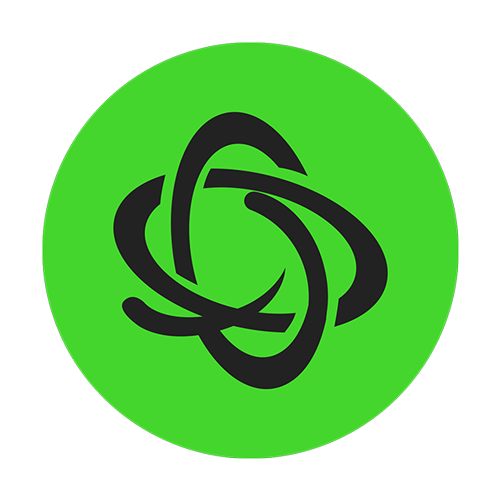
THX Spatial Audio for Razer systems
What are the Razer systems that come with THX Spatial Audio for PCs?
These are the Razer systems that come with THX Spatial Audio for PCs.
- Razer Blade Stealth 13” | RZ09-0327
- Razer Book 13” | RZ09-0357
- Razer Blade 14" (2021) | RZ09-0370
- Razer Blade 14" (2022) | RZ09-0427
- Razer Blade 14" (2024) | RZ09-0508*
- Razer Blade 15” | RZ09-0421x
- Razer Blade 15" (2023) | RZ09-0485x
- Razer Blade 15” Base (2021) | RZ09-0369x
- Razer Blade 15” Base (2021) | RZ09-0410x
- Razer Blade 15" Advanced (2021) | RZ09-0367x
- Razer Blade 15” Advanced (2021) | RZ09-0409x
- Razer Blade 17" (2021) | RZ09-0406
- Razer Blade 17” (2022) | RZ09-0423x
- Razer Blade Pro 17” | RZ09-0368x
- Razer Blade 16" (2023) | RZ09-0483x
- Razer Blade 16" (2024) | RZ09-0510x*
- Razer Blade 18" (2023) | RZ09-0484x
*New THX Spatial Audio For PCs – Synapse variant
Where can I download the THX Spatial Audio control app for my Razer system?
You can download the THX Spatial Audio Control app for PC at Microsoft Store.
Why am I unable to find the THX Spatial Audio Control app for PC in Microsoft Store?
The THX Spatial Audio Control app is intentionally hidden in MS Store to avoid confusion with incompatible devices.
How do I configure THX Spatial Audio for Razer systems?
Refer to this article on How to configure THX Spatial Audio for PCs.
THX Spatial Audio for Razer headsets
What are the headsets that include THX Spatial Audio?
Here is the List of headsets that come with THX Spatial Audio.
How do I configure THX Spatial Audio for headsets?
Make sure your Razer headset comes with THX Spatial Audio, then refer to this article on How to configure THX Spatial Audio for headsets.
How do I configure THX Spatial Audio in Razer Synapse?
Refer to this article on How to configure THX Spatial Audio for headsets.
I am unable to hear the difference between THX Spatial Audio and Stereo
Ensure you have correctly configured THX Spatial Audio in Razer Synapse. Refer to this article on How to configure THX Spatial Audio for headsets.
THX Spatial Audio standalone software
What is this standalone software for?
The standalone THX Spatial Audio software is to provide the THX Spatial Audio experience to headsets that do not have THX Spatial in-built.
Where can I download the THX Spatial Audio standalone software?
You can download the 15-day free trial THX Spatial Audio standalone software at the Razer online store.
Where can I purchase the THX Spatial Audio standalone software activation code?
You can purchase the activation code at the Razer online store.
How do I activate the THX Spatial Audio standalone software?
To activate THX Spatial Audio standalone software:
-
Check your email for the purchased activation code.
-
Download the THX Spatial Audio standalone software.
-
Log in with your Razer ID.
-
Input the activation code you received in the field provided.

Do I need a new activation code for every PC I installed on?
No. The activation code is tied to your Razer ID. However, you can only run one active session at a time.
Do I need to buy this software if my Razer headset is THX-supported or certified?
No. You do not need to purchase the standalone software if your headset is THX-supported or certified. Here is the List of headsets that come with THX Spatial Audio.
Does the THX Spatial Audio work with non-Razer headsets?
THX Spatial Audio is compatible with Analog (3.5 mm), Bluetooth, and USB headsets. Note that you will need to choose your soundcard (for example, “Realtek Audio”) as your output device in the THX Spatial Audio device selection if using analog headsets.


